All New Ad Tagging in Foreplay
Foreplay has become the default way all marketers organize their advertising inspiration, from large brands to those starting their advertising journey. Folders and boards have been the backbone of Swipe File organization; however, today, the tagging feature gets a massive upgrade.
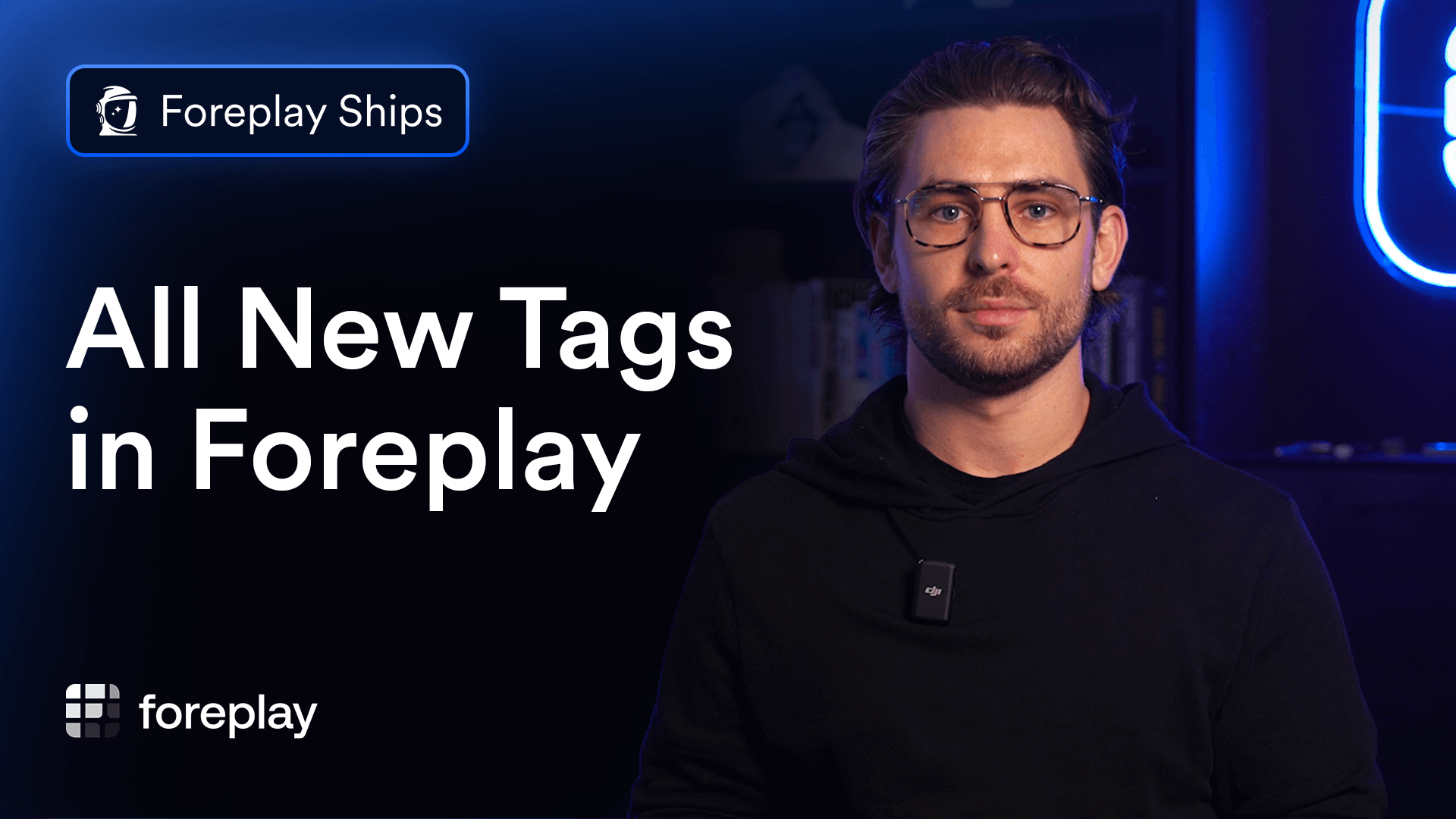
Since everyone uses tags so differently we have rebuilt the entire feature to be as flexible and dynamic as possible including the following new features;
- Editing Tags
- Delete Tags
- Assign Highlight Colors to Tags
Here's everything you need to know about getting the most out of tags with Foreplay:
How to Create & Add Tags
- Open the Ad Details Drawer (Eye icon in top right corner of an ad)
- Search & select your tag
- If the tag does not exist, click "+ Create 'tag name'"
How to Edit Tags
- Click on the "Add Tag" input box
- Click "Edit Tags" at the bottom
- Hover & click to rename tags or click the trash can icon to delete
Add Colors to Tags
- Open the "Edit Tags" modal
- Click the tag icon on the right
- Select your desired color
Assigning a color to your tag will highlight the selected tag when applied to an asset.
Bonus Update: Rating Field
We have updated the ratings field to be a simple 1-5 start selection rather then a dropdown menu.
